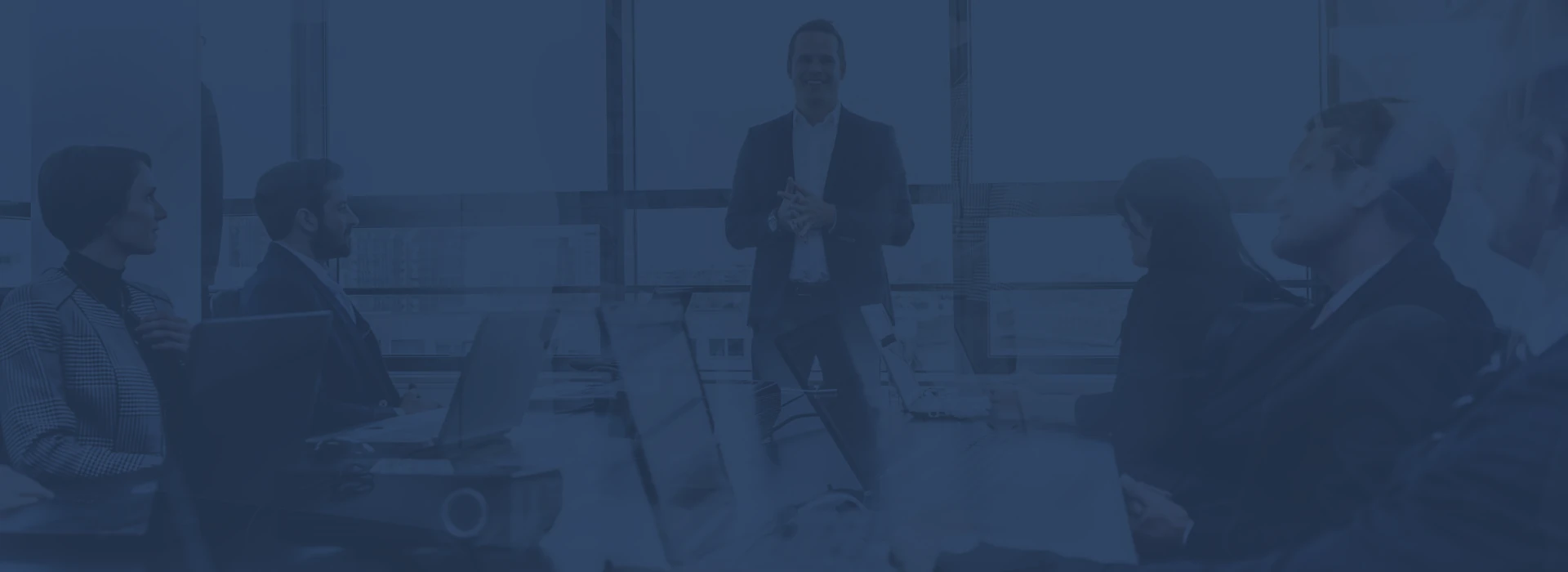15
+
YEARS OF
EXPERIENCE
1000
+
SUCCESSFUL
Projects
80
+
Satisfied
Clients
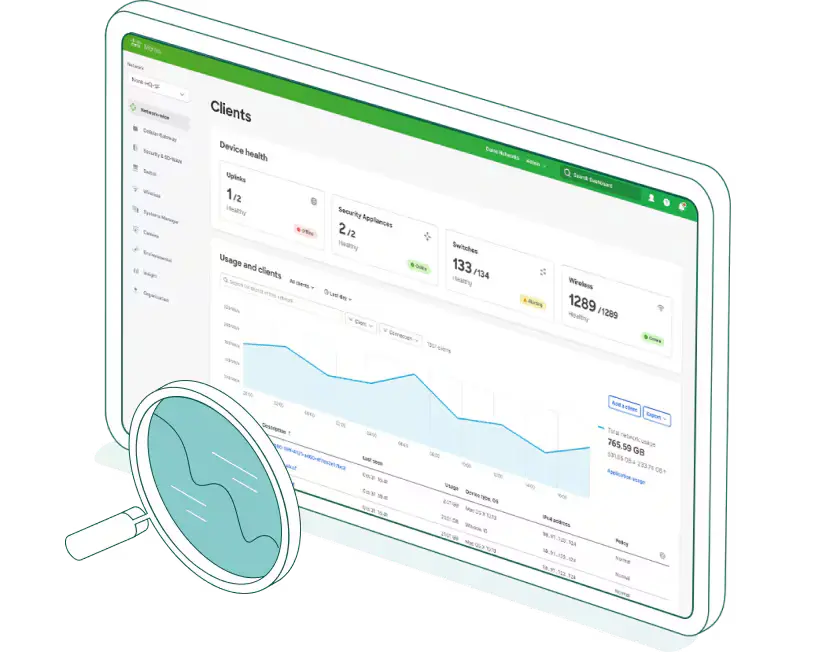
In today’s rapidly evolving digital environment, organizations are moving away from traditional perimeter-based security toward identity-focused network access control. Meraki Access Manager addresses this need by providing a cloud-native solution through the Meraki Dashboard, allowing businesses to authenticate users, devices, and endpoints—both wired and wireless—without the complexity of on-premises RADIUS servers or additional infrastructure.
By integrating identity directly into the network, companies can enforce access policies based on who is connecting and what device is being used, rather than solely on location. This approach enables true zero-trust segmentation, simplifies BYOD and IoT onboarding, and accelerates the deployment of secure network access across multiple sites.
From a practical standpoint, Meraki Access Manager reduces both cost and operational complexity. It eliminates the need for dedicated hardware or appliance-based NAC systems, while the cloud-based Meraki architecture ensures consistent policy enforcement and rapid deployment. For IT teams managing hybrid workforces, diverse device inventories, and growing security demands, this solution provides a scalable, streamlined pathway to modern network access—maximizing productivity while minimizing risk.
Microsoft Entra ID authentication for Wi-Fi
Using Microsoft Entra ID for Wi‑Fi authentication allows organizations to modernize their network access strategy by integrating wireless connectivity with cloud-native identity management. Rather than relying on separate credentials or isolated Wi‑Fi authentication systems, users log in to the network with their Entra ID credentials, tying access directly to an individual’s identity, role, or group membership. For instance, when a device or user attempts to connect to the corporate SSID, the authentication process verifies the user’s status in Entra ID, enforces conditional access policies—such as device compliance or multi-factor authentication—and confirms group membership before granting network access.
This method streamlines credential management and strengthens security by centralizing identity and access control, applying cloud-based policies, and reducing dependency on legacy on-premises infrastructure. It also facilitates scalable growth: as new users, devices, or sites are added, the same cloud-identity framework governs access, eliminating the need to maintain separate Wi‑Fi authentication systems. Implementation may involve integrating 802.1X workflows, deploying certificates, or using compatible RADIUS/identity gateways to bridge access points with Entra ID. Ultimately, this approach delivers a unified trust model for wireless access, perfectly aligned with modern zero-trust and identity-centric networking principles.







Implementing identity-based dynamic authorization
The process of setting up username and password authentication with Microsoft Entra ID to implement identity-based dynamic authorization for users and endpoints connecting to your wireless network.
Configuration Steps:
1. Enable Access Manager on Meraki dashboard:
Access Manager is still in early access program and early access feature can only be opted in for the entire organization.
To enable it:
From organization >Configure > Early Access > Access Manager
2. Configure Endpoints for Username/Password Authentication:
Download RADIUS CA Certificate from Access Manager:
In EAP-TTLS/PAP flows, Access Manager presents its certificate during the authentication process, allowing the client to verify it before establishing a connection. To ensure the Access Manager certificate is automatically trusted without user intervention, it is recommended to install the root CA certificate that issued the Access Manager certificate on your endpoints.
Download Access Manager’s RADIUS CA certificate for installation on the endpoints’ Trusted Certificate Authority (CA) certificate store:
- Navigate to Access Manager > Configure > Certificates
- Select Download RADIUS CA certificates
- This downloads a ZIP file, RADIUS-CA-certificates.zip, to your computer
- Unzip RADIUS-CA-certificates.zip to see two files:
Access-Manager-Root-CA.cer
Readme.txt
Root Certificate Installation:
Install the root certificate on your device, for Windows follow the below:
- Open the downloaded RADIUS certificate from previous step and select open again.
- Select on Install Certificate
- Select Next > Next > Finish to continue installing certificate successfully
3. Configure Microsoft Entra ID Integration:
Notes:
- Ensure your account Microsoft Entra ID is enabled
- Use Azure Global. Azure Gov environment is not supported currently
- The maximum number of users that can be synchronized from Microsoft Entra ID is 200,000 users
Procedure:
- Sign into the Azure Portal.
- Navigate to “Microsoft Entra ID” (Click or Type in the search bar).
- To Create the enterprise application, Navigate to Manage > All applications in the sidebar. And then click on + New application. The application holds the users/groups delegations.
- Click ‘+‘ to create an application and name it. In the ‘Create your own application’ dialog, select the option to integrate an application not found in the gallery.
- Once the application is saved & created, copy the Application ID — this is the Application (client) ID inside Meraki Dashboard.
- Click Entra ID directory name. Navigate to Manage > App registrations > All applications > ${Your_IdP_Name}.
- Copy the Application (client) ID and Directory (tenant) ID. You will need these values later.
- Navigate to Manage > Certificates & secrets click on + New client secret.
- Add a description to your client secret, select the expiration date, and save it. The client secret will be added to your application, and the value will be visible. Copy the client secret value, as you will need this information later.
Note: Every Entra ID secret value has an expiration date. Once this expiration date is reached a new secret value will be necessary for IdP syncs to continue.
- Add the following Microsoft Graph API permissions (found under Manage > API Permissions) are required to grant to the Entra ID application. Without these permissions, the syncs may not be able to complete successfully:
- Grant Admin Consent for your Entra Directory
- Microsoft Graph > Application > Group.Read.All
- Microsoft Graph > Application > User.Read.All
- Microsoft Graph > Delegated > User.Read (Required for Access Manager integration)
- Add Directory (tenant) ID, Application (client) ID, and Client secret value. to your Meraki Dashboard IDP configuration page found in Organization > Users > Configure > Integrate with Microsoft Entra ID.
Note: Make sure to set these API permissions at minimum and grant admin consent:
- Graph API> Application > Directory.Read.All
- Graph API > Application > User.Read.All
- Graph API > Delegated > User.Read
4. Configure IdP sources
From Access Manager go to Configure then users, under Create IdP, fill the info that collected previously from Azure (Directory (tenant) ID, Application (client) ID, and Client secret value)
5. Create Access Manager Policy
From Access Manager go to Policies then access rules, and add your rule (Name, Status, Attribute, and Authorization.
6. Configure wireless SSIDs:
From wireless go to Configure then SSIDs:
Fill the basic info with name and status, Under Security (select Enterprise with Access Manager and tick Enable extended local auth), WPA encryption, Client IP and VLAN, then save.
7. Test and check the logs under Access Manager > Monitor > Session Log.
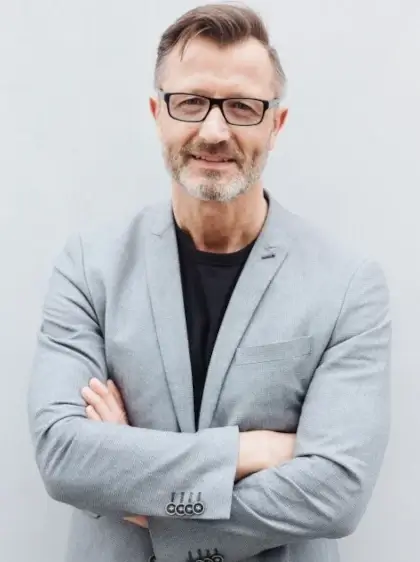
answer time
satisfaction
score
on initial call
same business
day
Shift your Wi‑Fi access to a cloud‑identity‑first model
In conclusion, implementing Microsoft Entra ID for Wi‑Fi authentication enables organizations to adopt a robust, identity-driven access strategy that aligns seamlessly with zero-trust security frameworks. By validating both user identities and device compliance through Entra ID, companies can consolidate authentication systems, minimize credential-related risks, and simplify onboarding across both wired and wireless networks. Leveraging cloud-native RADIUS solutions and 802.1X workflows allows this modernization to occur without the need for extensive on-premises infrastructure. As organizations grow, consistent identity-based policies—applied universally across locations and network types—help maintain both operational efficiency and regulatory compliance.
For enterprises seeking to deploy this at scale, partnering with a specialized provider like Proxar IT ensures access to the expertise, tools, and ongoing support required for success. Proxar IT delivers comprehensive services, from initial readiness assessments and architecture design to certificate- or OAuth-based Wi‑Fi authentication deployment, along with continuous management and compliance assurance. Their practical experience and trusted methodologies help integrate Entra ID workflows seamlessly with existing network infrastructure, avoid common implementation challenges, and maximize return on investment. Adopting a cloud identity-first Wi‑Fi model ultimately enhances organizational agility, strengthens security, and improves user experience across the modern digital workplace.